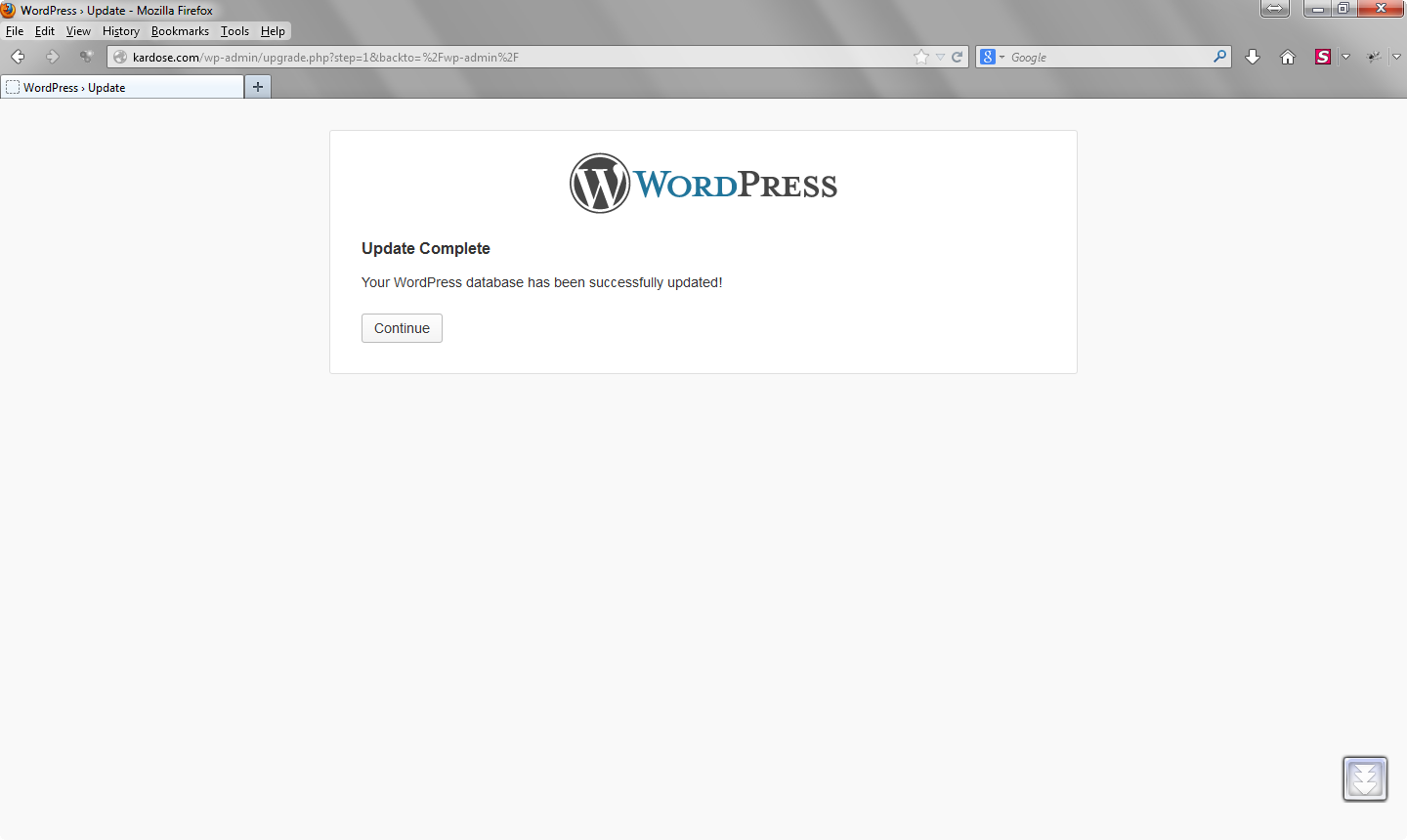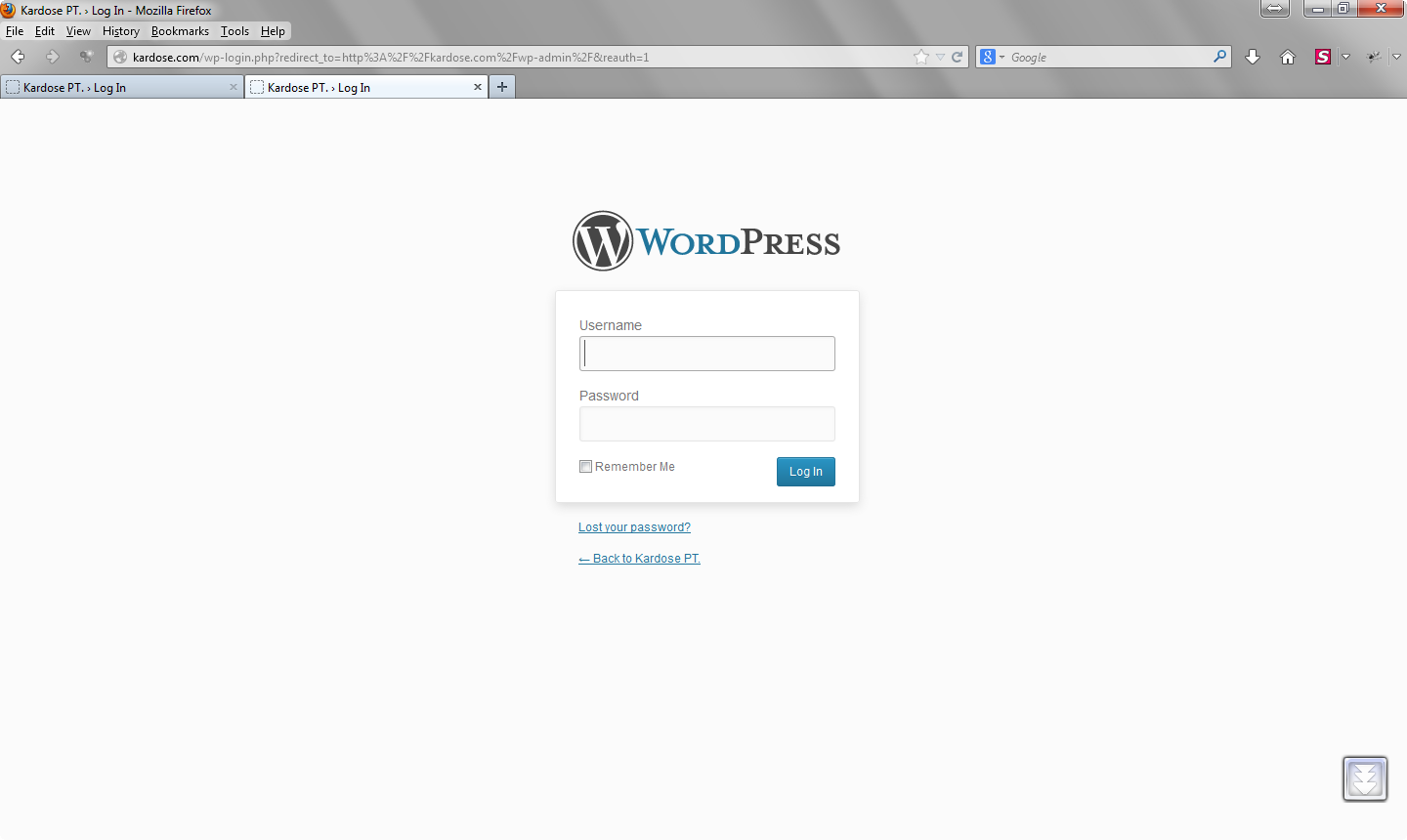1. Backup your database. Read Backing Up Your Database for a detailed explanation. Check here how to backup.
2. Backup ALL your WordPress files in your WordPress directory. Don’t forget your .htaccess file. Check here how to backup.
3. Verify the backups you created are there and usable. This is essential.
4. Deactivate ALL your Plugins.
5. Ensure first four steps above are completed. Do not attempt the upgrade unless you have completed the first four steps.
6. Download and extract the WordPress package from http://wordpress.org/download/
7. Delete the old WordPress files on your site, but DO NOT DELETE !!
– wp-config.php file;
– wp-content folder; Special Exception: the wp-content/cache and the wp-content/plugins/widgets folders should be deleted.
– wp-images folder;
– wp-includes/languages/ folder–if you are using a language file do not delete that folder;
– .htaccess file–if you have added custom rules to your .htaccess, do not delete it;
– robots.txt file–if your blog lives in the root of your site (ie. the blog is the site) and you have created such a file, do not delete it.
8. Upload the new files from your computer’s hard drive to the appropriate WordPress folder on your site.
– Print screen example upgrade to WordPress v3.5.2:
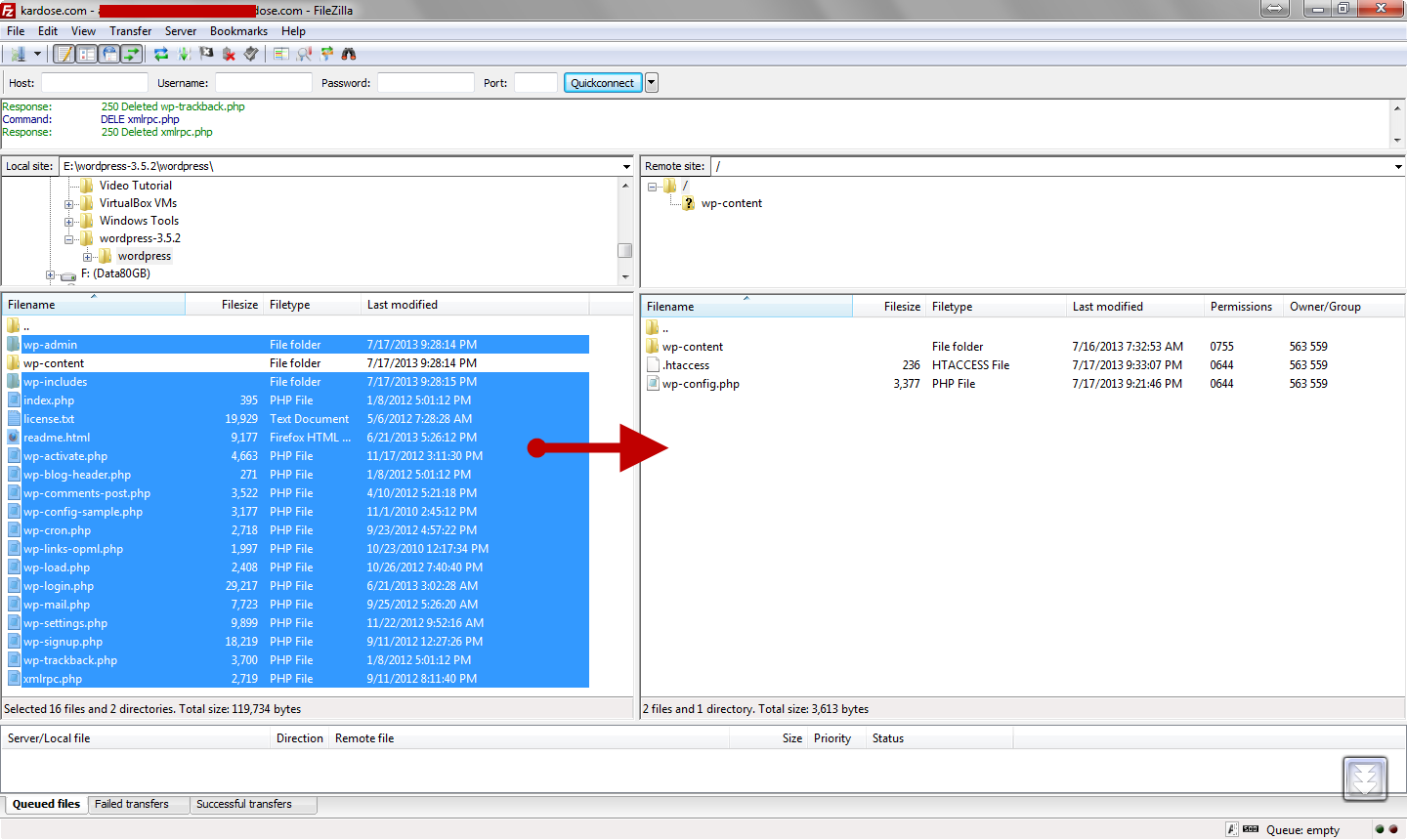
9. Run the WordPress upgrade program and follow the instructions on the screen.
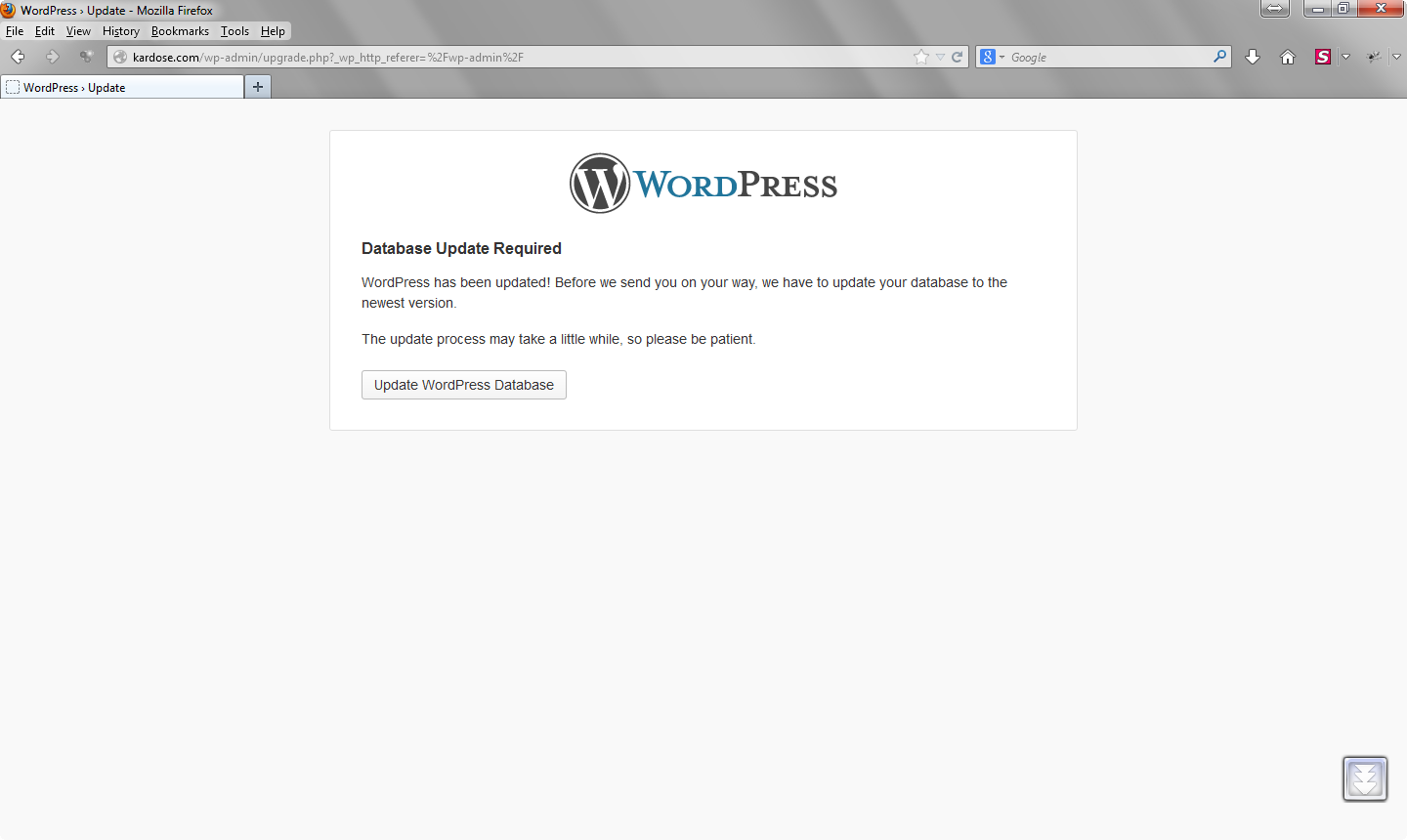
10. Update Permalinks and .htaccess. Update your Permalink Structure and merge the custom rules, if necessary, into your .htaccess file.
11. Install updated Plugins and Themes. Please review the list of Plugins that work in Version 3.5.2. Check for Theme Compatibility with 3.5.2 and ask your Theme author for any new version.
12. Reactivate Plugins
13. Add security key definitions to the wp-config.php file
14. Review what has changed in WordPress
References:
http://codex.wordpress.org/Upgrading_WordPress_Extended#Step_9:_Run_the_WordPress_upgrade_program