Suddenly I got error below in my PC that using Windows 8.1 Pro with Microsoft Office 2013 Home and Business.
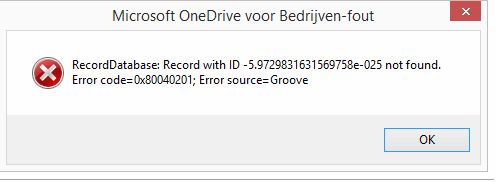
Solutions:
1) Backup all the local documents & files in your document libraries to another place.
2) After the backup work is done, remove the original documents & files in your local OneDrive for Business folder.
3) Clear cache for OneDrive for Business. Delete the OneDrive for Business Spw and 15.0 folders. To do this, follow these steps:
a. Open Task Manager (you can open Task Manager by pressing Ctrl+Shift+Esc). Make sure none of the following process is running. If not, end them one-by-one.
groove.exe
msosync.exe
msouc.exe
csisyncclinet.exe
winword.exe
excel.exe
powerpnt.exe
b. Give yourself an administrator role as follows:
Click the start button and type cmd in the search bar. When cmd.exe appears in the results, right-click it and select Run as Administrator.
c. At the command prompt, delete the Office file cache and Spw folders by issuing four commands as follows:
Type “ cd %USERPROFILE%\AppData\Local\Microsoft\Office\15.0\ ” and then press the Enter key.
Type “ rmdir OfficeFileCache /s ” and then press the Enter key.
Type “ cd %USERPROFILE%\AppData\Local\Microsoft\Office\ ” and then press the Enter key.
Type “ rmdir Spw /s ” and then press the Enter key.
d. If you get an error when executing either rmdir command, one of the .exe processes is probably still running. Correct the problem by returning to the Task Manager (step 3-1), stopping the processes, and then removing the directories as described previously. Open the Run (Windows + R key) dialog box. On your keyboard, press and hold the Windows button, and press the R key.
4) Sync the library again refering to Sync OneDrive for Business or SharePoint site libraries to your computer.
Reference:
https://community.office365.com/en-us/f/154/t/236194


